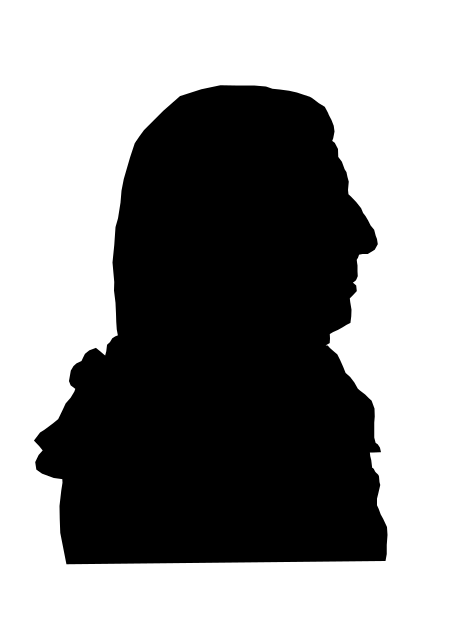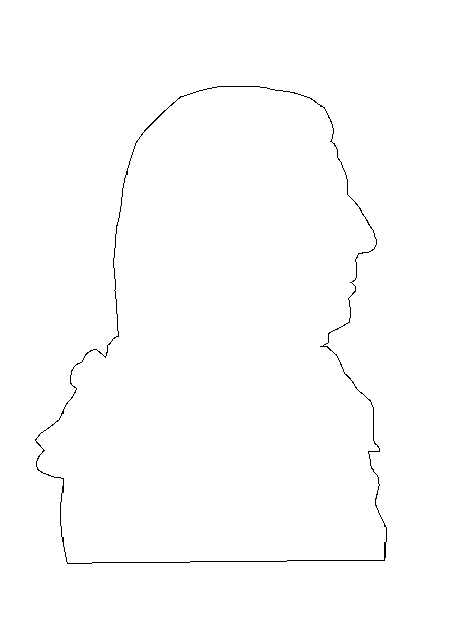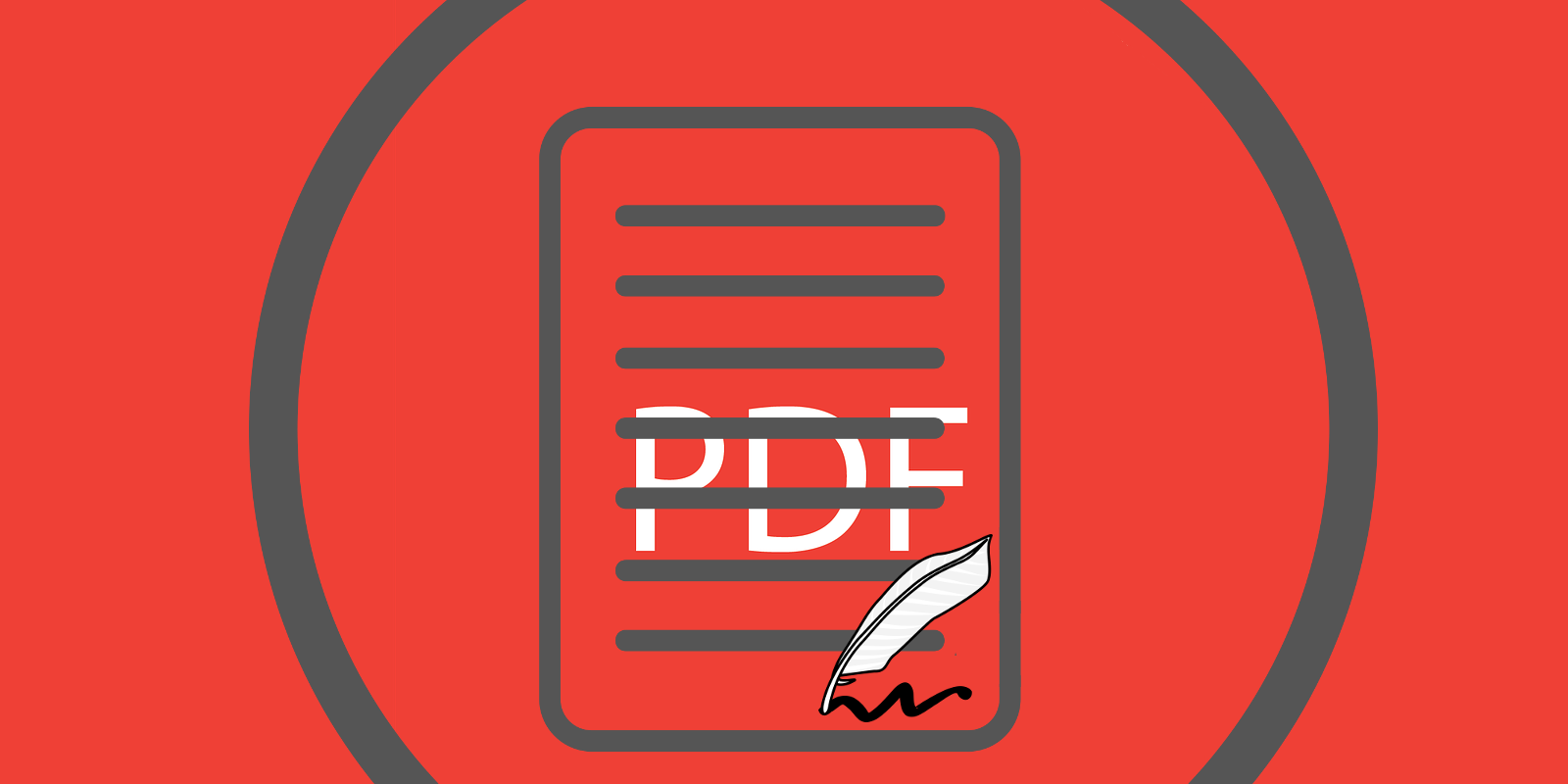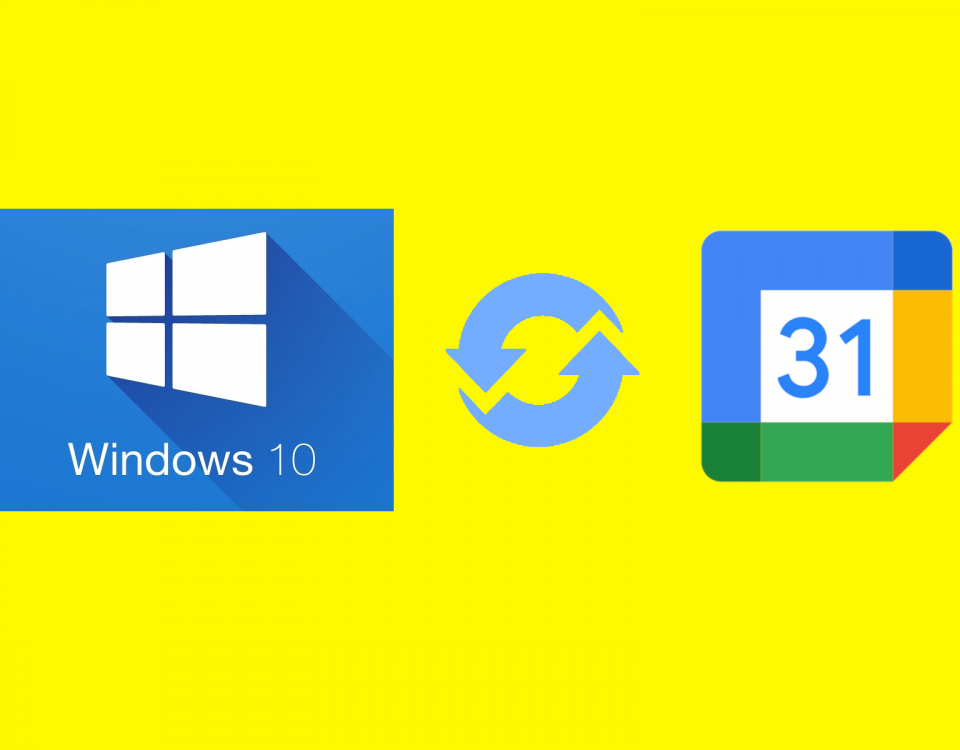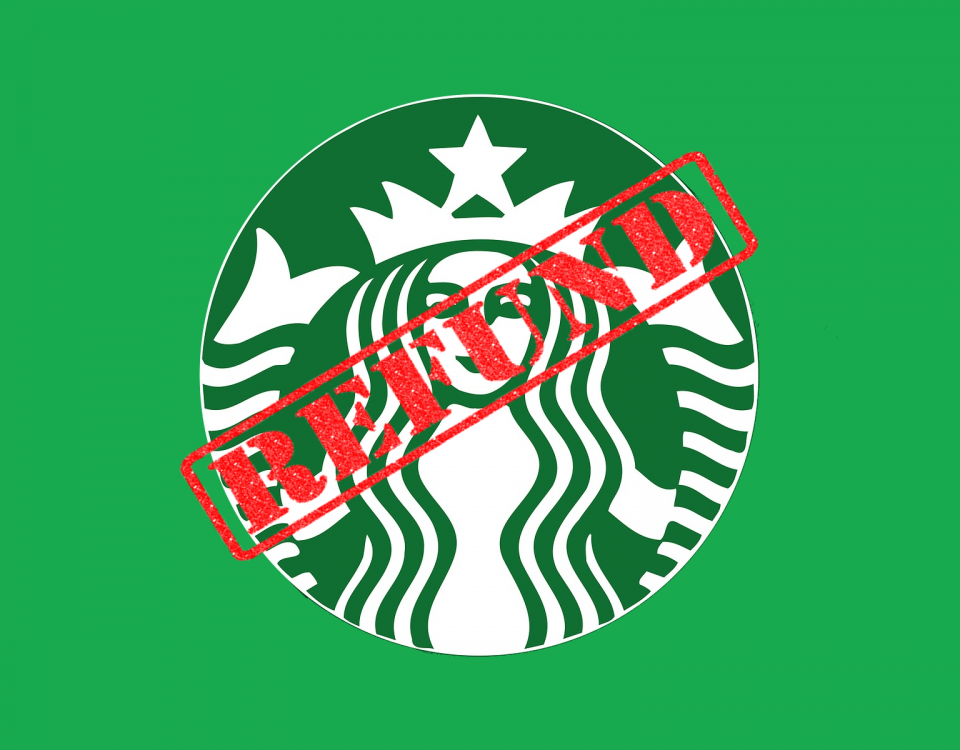Savings vs High Yield Savings
March 8, 2020
PDF Sam Basic
March 17, 2020So an email has been sent to you with a PDF document that needs your signature. Like always, you plan on printing the document and then realize that you are out of printing ink. What to do? Well, you sign the document using the FREE PDF READER provided by Adobe. Below are the steps you need to follow to add your customized digital signature to any PDF document.
Adding a digital signature
- Download and open the document
- On the top menu bar you will see multiple icons. Click on the icon second to last on the right side.

- A drop down menu will appear and then you will have the options to "Add an initial" or "Add a signature". Click on "Add a signature."
- After selecting "Add signature", a new window will appear asking you to type in your name. Once you do, click "Apply"
- Your signature will now appear as a drag-able box.
- Place it where you need it and click anywhere on the document. Save the document (File -> Save As).
- Your signature will now be added to your document.